[PRO Tips] Complete tutorial on how to make money in Adobe Stock!
Whether you are a photographer, graphic designer, electronic illustrator, or someone who has mastered AI drawing tools, you can start making money by selling your photos, videos, or vector images on the Adobe Stock library. The advantage of this method is that you can start building passive income at low or even zero cost, but it takes time to accumulate.
![[PRO Tips] Complete tutorial on how to make money in Adobe Stock!](https://firebasestorage.googleapis.com/v0/b/xinker-tips.appspot.com/o/article_thumbnails%2Fscaled_tut-adobe1.png.png?alt=media&token=0b2c8cf2-22bd-4142-883e-140ed1cbaf02)
This article will introduce in detail how to use AI drawing tools to upload pictures generated by Adobe Stock to make money online by selling pictures.
Introduction to Adobe Stock
Adobe Stock is a platform owned by the famous Adobe company that provides online multimedia materials such as pictures, videos, illustrations, vectors, and audio. It provides designers, creators and enterprises with a convenient and quick way to obtain high-quality visual materials.
If you don't know how to generate the AI images, you can click here.

Adobe Stock image upload tutorial
STEP 1
Click here to register an account: https://stock.adobe.com
Click "Login" in the upper right corner

STEP 2
Click "Create Account"

STEP 3
After registering the account, you will return to the homepage and click "Sell"

STEP 4
Click "Accept and Continue" to agree to the Terms of Use

STEP 5
At this step, you will officially enter the contributor's backend. Click any button in the picture below to start uploading image files.

STEP 6
Drag the file to the blue area to drag in multiple images at one time. In the right area, you can view the relevant regulations for uploading files.
For pictures, the minimum resolution is 4MP (4 million pixels, 2560 x 1440)

STEP 7
The uploaded image will appear in "New". After selecting the image to add information, there is an information column on the right, and the following information needs to be filled in:
- File Type: Photo or Illustration
- Image classification
- Description language: Select according to the language you use. The default is English. There is currently no Chinese option.
- If it is an AI diagram, check "Created using generative AI tools" (created by generative AI tools)
- If it is an AI picture, check "People or Property are fictional"
- Image caption
- Image tags


STEP 8
After filling in the information, click the green button "Submit file" in the upper right corner to submit it.

STEP 9
Tick two consent terms

STEP 10
Finish! !
In "In review" you can see the pictures that have just been sent and are waiting for review!

In addition, if what you submit is not an AI image, but a photo/video you took yourself, or a vector illustration material you drew yourself, please do not check "Created using generative AI tools" and check whether there are clear faces in the photo. Or identifiable people and assets require a portrait consent form or asset consent form respectively.


Before uploading real photos, carefully check whether there are identifiable assets such as license plate numbers and corporate logos. For example, if you take a photo of a person using a laptop and there is an Apple logo on the laptop, this is required. It must be removed later, otherwise the document will be returned without asset consent.
What is the maximum number of pictures in the pending area?
When an account is newly created, the maximum number of images to be reviewed is 50. Later, based on the growth of your picture upload volume or sales volume, the upper limit will be gradually raised. Currently, I have seen someone sharing a maximum of 3,000 pictures from foreign communities. This upper limit is very sufficient. If an average person can upload 500 photos a month, I think it is too much!
Specifically, the number of pictures uploaded or sold must reach a certain number before the upload limit will be adjusted. The official has not publicly stated that the above data is obtained from community observation.
How long does the review take?
Adobe Stock has a relatively long review time among many libraries, with the official time limit being 6-8 weeks. After actual testing by moderator Mo Jiwo, the speed is as fast as 1 week and as slow as 8 weeks. Since the income from this gallery is quite generous, I think the wait is worth it.
What is the commission (royalty)?
Adobe Stock commissions are not calculated based on image size, but based on the subscription plan of the user who downloads your image.
According to my actual experience, the income for each download is between 0.23 and 1.65 US dollars. If the image is downloaded with an Extended license, the income for each image is as high as 26.4 US dollars (approximately HKD 160), which is a very high income! But this kind of opportunity is rare, and it takes a long time to get one.


Information source: https://contributor.stock.adobe.com/tw/royalties
Recommended AI Image tool
I selected the following tools based on the degree of fidelity in generating "real photos". For example, when generating human pictures, the skin should not have a plastic feel, it should have skin texture, whether facial features are prone to blemishes, and whether fingers are prone to one more and one less. Evaluate root and other conditions.
If the level of realism is such that the naked eye cannot tell the difference between real and fake, it will be listed as a recommendation below. After all, the pictures are to be put on the gallery for sale, and the quality of the generated pictures is very important.
In addition, paid AI drawing quality and parameter controllability are significantly better than free tools. You can try using the free quota first, but when you are sure you want to increase passive income by operating a gallery, it is recommended to use paid tools. If you can upload about 700 to 1,000 pictures, your income will be greater than the investment cost of the drawing tool, which is equivalent to using the AI drawing tool at zero cost!
Click here to see How to generate the AI Image
Portrait Consent and Property Consent
If you are a photographer, upload real photos you took. If there are identifiable people or assets in the photos, you must attach a portrait consent or property consent form. Relevant details can be found on the official website:
How to fill out W8-BEN tax form
You can leave the tax form unfilled until you withdraw money.
STEP 1
Click "Contributor Account" above and you will see the screen below
Before filling out the tax form, you need to fill in your English address, and then click "Tax information" on the left

STEP 2
Click "Add tax information"

STEP 3
Select "Individual" for identity

STEP 4
Choose a tax form based on your nationality
- Have U.S. citizenship: W-9
- Countries with tax treaties with the United States: W-8 Ben (Second)
- Countries with no tax treaty with the United States: W-8 Ben (third)

STEP 5
Hong Kong residents fill out the W-8 Ben and complete the required information marked with *

How to withdraw funds & withdrawal threshold
Withdrawal threshold: $25
You can apply for payment if you meet the following conditions:
- Tax form completed. (If you don’t fill it out, your income will be taxed up to 30%!)
- The account must be 45 days old from the first time you sell pictures on Adobe Stock. (When the withdrawal threshold of US$25 is reached again, another payment application can be made)
- Have a valid PayPal, Payoneer or Skrill account that can be used to receive payments.
Remittances are generally completed within 7-10 working days.
Other Benefits
Adobe Stock has a rewards program that I think is awesome! In order to encourage active contributors, if the number of downloads accumulated throughout the year from 1/1 to 12/31 reaches the following standards, you can get one year of free use of Adobe's software. The rewards are currently scheduled to be determined and distributed in February of the following year:
- 200-6,199 downloads: Choose a free one-year plan from: Creative Cloud Photography (20GB), Illustrator, InDesign, Premiere Pro, or After Effects.
- 6,200 downloads: Free access to all Creative Cloud apps for one year.
Each video download is calculated as 3 normal downloads.
What's Your Reaction?
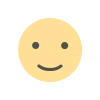
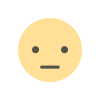

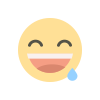
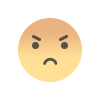
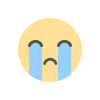
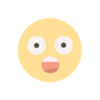
![[PRO Tips] Gold Under Pressure, Long-Term Outlook Strong](https://i.scdn.co/image/ab6765630000ba8a6ccd864358ac7ba1531057e6?#)
![[Passive Income] Start your passive income with Google Adsense!](https://i.scdn.co/image/ab6765630000ba8a4e2d6351eb7c18dfc3297f09?#)
![[PRO Tips] Strategy of Product Differentiation](https://i.scdn.co/image/ab6765630000ba8a606371aa5000544b2575544a?#)
![[PRO Tips] OKR combines KPI and 7 principles to set goals & key results](https://i.scdn.co/image/ab6765630000ba8a2a01ab4d6184052171de6df1?#)
![[PRO Tips] Why you need a SWOT analysis](https://i.scdn.co/image/ab6765630000ba8a3eb1691dff562bb6b1a09321?#)
![[PRO Tips] Gold’s Bullish Revival: Seasonal Trends and Key Levels to Watch](https://xinker.org/uploads/images/202412/image_430x256_67724cc6ad0cd.webp)
![[PRO Tips] Gold Market Under Short-Term Pressure, Safe-Haven Demand and Central Bank Buying Support Long-Term Upside Potential](https://xinker.org/uploads/images/202412/image_430x256_676ffb4685287.webp)
![[PRO Tips] Analysis of 9 key points of differentiation strategy! Master differentiation to create a brand advantage that is unique in the world!](https://firebasestorage.googleapis.com/v0/b/xinker-tips.appspot.com/o/article_thumbnails%2Fscaled_differentiation%20strategy.png.png?alt=media&token=a1bfc3d2-e85a-4db7-8a6d-01c7274f8940)
![[PRO Tips] Will REITs regain growth momentum in 2024? 3 REITs ETFs you must know if you want to invest in real estate.](https://firebasestorage.googleapis.com/v0/b/xinker-tips.appspot.com/o/article_thumbnails%2Fscaled_REITs1.png.png?alt=media&token=8af4eb93-33ff-466f-8039-b6555fad52b4)
![[Passive Income] Unlock the secret of passive income: 3 steps to apply for Google AdSense](https://xinker.org/uploads/images/202410/image_430x256_6717a4fb3052b.webp)
![[Passive Income] Earn over $200 a day with AI-generated articles!](https://firebasestorage.googleapis.com/v0/b/xinker-tips.appspot.com/o/article_thumbnails%2Fscaled_article1.png.png?alt=media&token=f61bf35b-8553-4719-826d-7360024adc70)
![[Passive Income] Earn over 20 USD per download with AI-generated images!](https://firebasestorage.googleapis.com/v0/b/xinker-tips.appspot.com/o/article_thumbnails%2Fscaled_adobe2.png.png?alt=media&token=3e20e76a-a907-45af-80aa-bf9b3600301f)
![[Passive Income] Earn 10 USD per new download by sharing CapCut!](https://firebasestorage.googleapis.com/v0/b/xinker-tips.appspot.com/o/article_thumbnails%2Fscaled_capcut2.png.png?alt=media&token=a04dec40-1fac-4857-86f2-19a8be02d38e)
![[Passive Income] Use your WiFi to create passive income in 5 minutes, and you can earn 4-6 U per day!](https://firebasestorage.googleapis.com/v0/b/xinker-tips.appspot.com/o/article_thumbnails%2Fscaled_Grassio.webp.png?alt=media&token=7659a95e-0e47-4f27-a17d-c942ac3cf7f4)
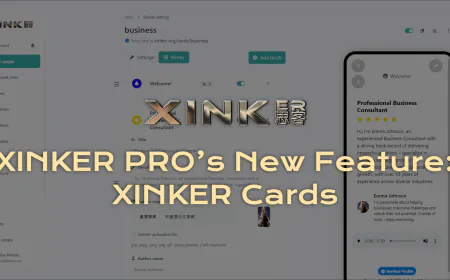
![[Business Talk] The Unique Theme of XINKER's Song: Beef Wellington and Business Mastery](https://xinker.org/uploads/images/202410/image_430x256_671afc155f47f.webp)
![[Business Talk] Chagee: Opening 3,500 stores in 6 years](https://xinker.org/uploads/images/202410/image_430x256_671afce80c5f9.webp)

![[Business Talk] Chagee: Opening 3,500 stores in 6 years](https://xinker.org/uploads/images/202410/image_140x98_671afce94bf91.webp)
![[PRO Tips] Use the BCG matrix to help you analyze the current situation, product positioning, and formulate strategies](https://firebasestorage.googleapis.com/v0/b/xinker-tips.appspot.com/o/article_thumbnails%2Fscaled_bcg.webp.png?alt=media&token=47482122-95e1-41d7-a9a0-c91a84dd3cdd)

![[Business Talk] The Unique Theme of XINKER's Song: Beef Wellington and Business Mastery](https://xinker.org/uploads/images/202410/image_140x98_671afc1718e59.webp)
![[Passive Income] Share Jat Bot to get 5% revenue forever!](https://firebasestorage.googleapis.com/v0/b/xinker-tips.appspot.com/o/article_thumbnails%2Fscaled_jatbot1.webp.png?alt=media&token=067e7dd8-498c-4c9f-9f09-e6c1749ac06a)